I hate it when I load a web page on my phone, and just as I start reading, more ads or images load and the text gets bumped up or down on the page. Sometimes this happens multiple times until the article finally completely loads.
Ad blocking programs help this on my PC, but it’s hard to run an ad blocker on my phone. Most of them require “rooting” the phone, which creates difficulties and problems all its own, such as OS updates and security issues.
There is one solution I’ve found that helps a lot. It’s not perfect, but good enough that I use it with almost every article I read on the web. Chrome’s Mobile Friendly Mode, or Reader Mode. It strips out all ads, videos and most of the side text and images that are not embedded directly in the text, giving mostly plain text to read.
The downside is that all the ads still load, so it won’t decrease your data usage, but if I don’t have to see them I don’t mind. This also has the advantage that web sites that look for ad blockers won’t know you aren’t seeing their ads.
It’s included with Chrome for Android, but has to be enabled. To enable, type “chrome://flags” in the address bar in Chrome. About half-way down look for “Reader Mode triggering” (do a “Find in page”) . You can let Chrome determine which pages are likely to work, or do as I do and just enable it on every page (Always). Once in a while the page won’t load, or will say “No data found”. Just close Reader Mode and read the article normally. Note that you may have to restart Chrome for this change to take effect.
Now, when you load a web page you will see a new button at the bottom, like this:
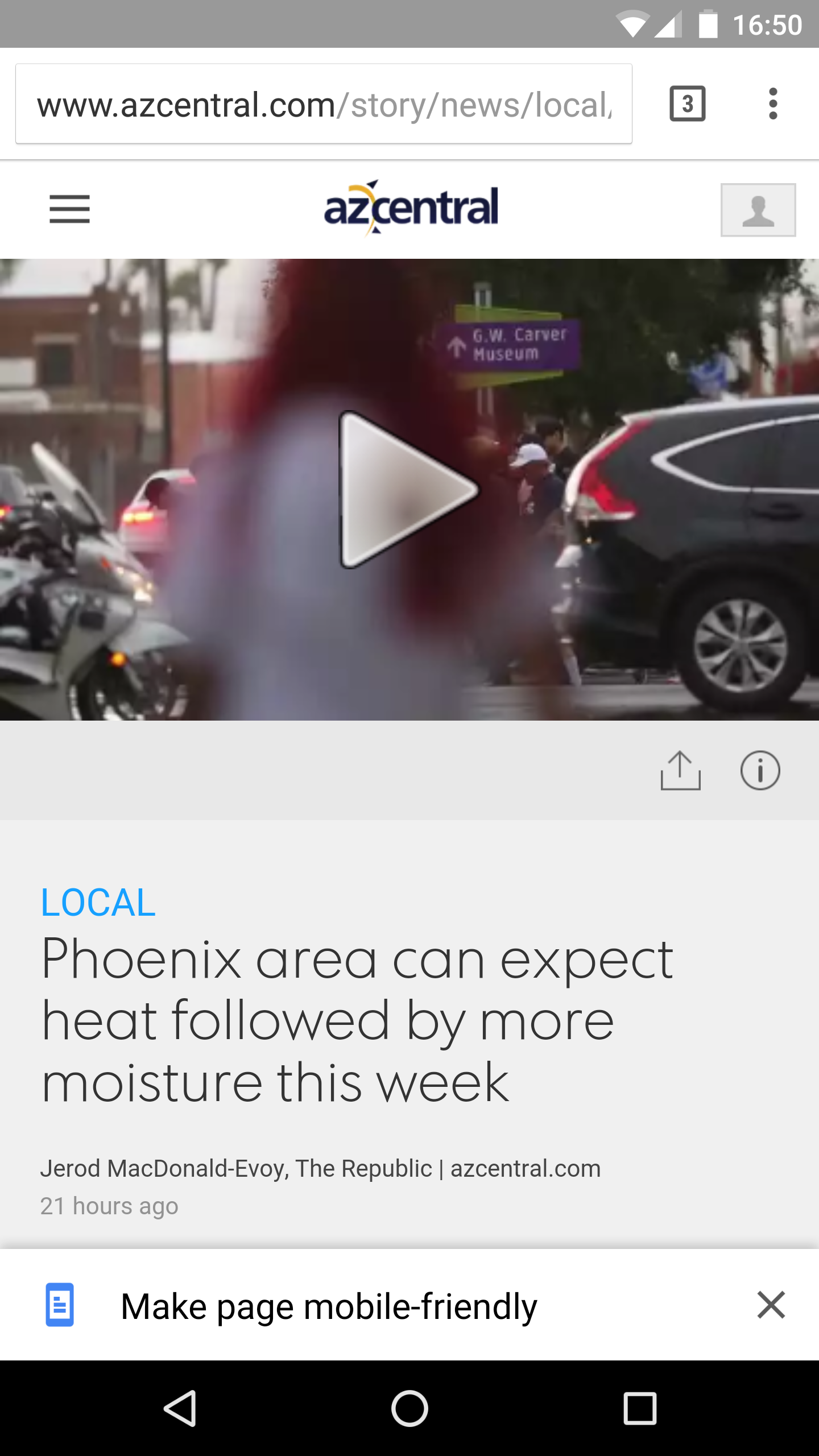
The button usually takes a few seconds to appear. Just touch the button to go friendly. If you scroll down without touching the button, it will disappear. Scroll back up to re-enable it.
Once in a while if it doesn’t appear I do a pull-down to reload the page and that often triggers it. And often the whole page has to load before the button will appear, so in those cases it really doesn’t save you any time, but I still prefer the clear, uncluttered page.
When I first installed this a few months ago, there were options to change the font size and color, but those options seem to have gone away; at least I can’t find them. I had set it to white on black for reading at night in bed and it is stuck that way, but that’s fine.

1 response so far ↓
1 Don // May 17, 2016 at 7:34 am
I just enabled it. Thanks for the tip!
Leave a Comment